Creating vector data, Editing tools, Calculate Field & Geometry
Lecturer: 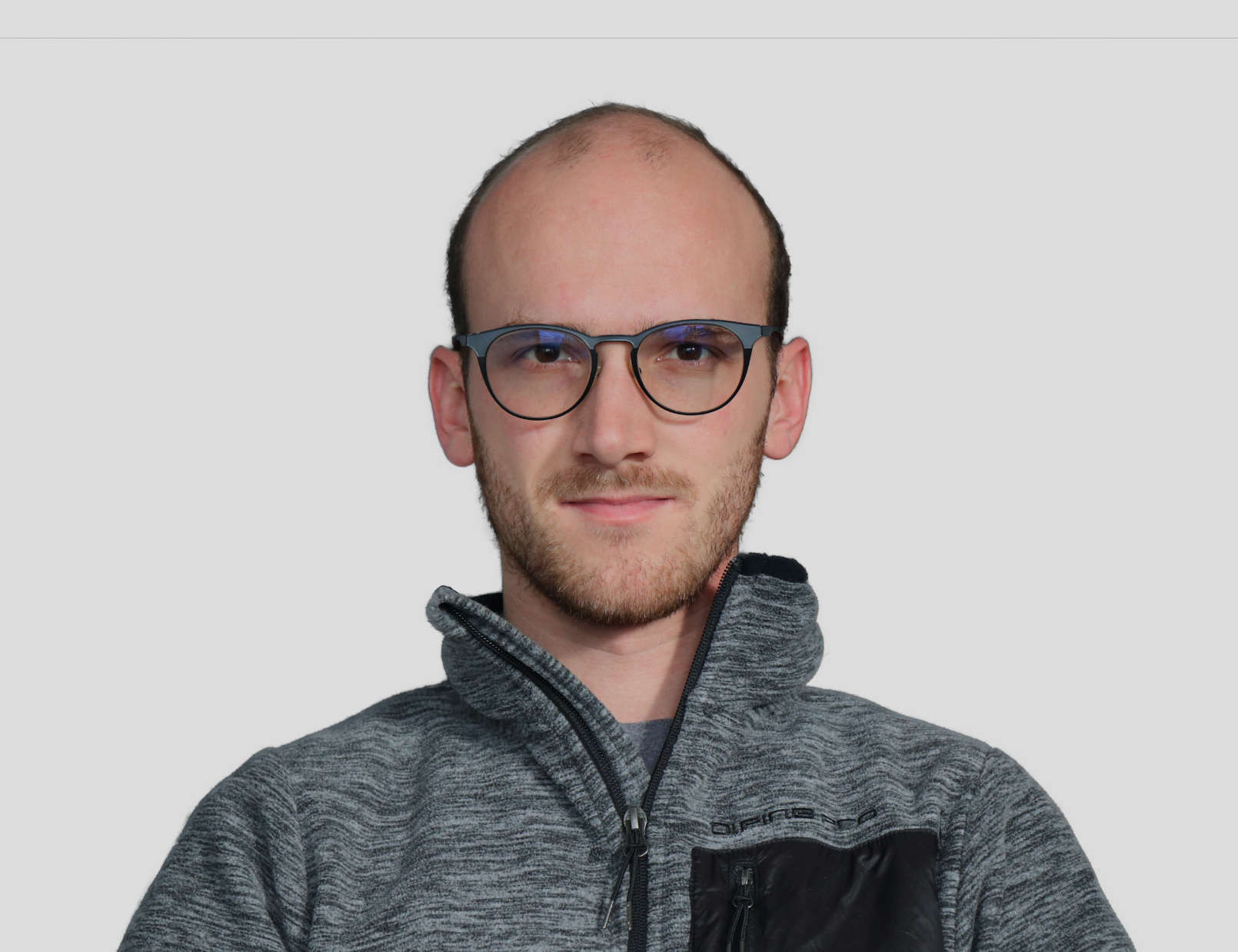 Vojtěch Cehák
Vojtěch Cehák
Data
Workflow
Inspect the Data
Download the data and add them to a new map in ArcGIS Pro.
Scan the data visually – inspect the attributes and their values
Layers in the Geodatabase:
| Layer Name | Geometry Type | Note |
|---|---|---|
| AOI | polygon | Area of interest |
| Buildings | polygon | Building Footprints |
| Buildings_REPORTED_ERRORS | polygon | Errors of the data reported by other users |
| PublicTransportationStops | point | Public Transportation Stops |
| Streets | line | Street Network |
Data Preparation
The layer PublicTransportationStops contains too many records. Limit the records to the area of interest only, use a spatial query to do so.
Creating additional data
1. PUBLIC TRANSPORTATION STOPS
Using the OpenStreetMap basemap, find 5 missing bus stops near the faculty and add the missing geometry to the correct layer ( PublicTransportationStops )
Add 4 additional bus stops by inserting coordinates (see below)
| X | Y |
|---|---|
| 1601729,8432 | 6464830,9824 |
| 1601748,3756 | 6464803,9781 |
| 1602125,1092 | 6463800,7206 |
| 1602504,0565 | 6463309,2208 |
2. STREETS
Add pedestrian streets in front of the faculty, try tools such as Parallel, Perpendicular, Direction, Distance, Absolute XYZ, Reverse Direction
3. BUILDINGS
Add missing buildings in the university campus area, try tools such as Parallel, Perpendicular, Distance, Square and Finish, use snapping
Editing data
Inspect the possibilities of the Select Tool (select by drawing different shapes, add features to selection, remove features from selection, where to get the number of selected features)
Find incorrectly placed buildings and delete them. Use the aerial map layer hidden in the Layer File downloaded previously.
Use editing tools to edit buildings with incorrect geometry, try tools such as Move, Rotate, Edit Vertices, Split, Merge.
Use the layer Buildings_REPORTED_ERRORS as a guide.